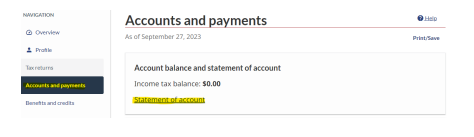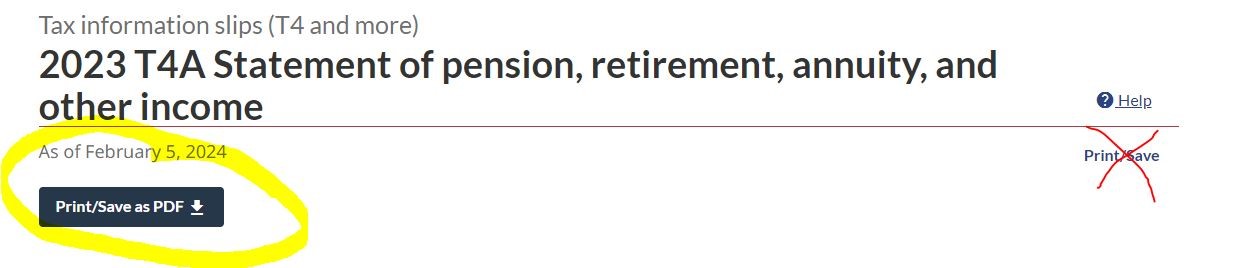the DLC difference.
Documents You May Need for Your Application
Active Home Insurance
- Description: This Policy confirms sufficient fire loss coverage. If the policy expiry date is prior to your closing date, confirmation that the policy has been renewed is required.
- How to retrieve: This is often available online on the insurer portal. If you don’t have access to this directly, your insurer provider or insurance broker can provide this to you.
Articles of Incorporation
- Description: The Articles of Incorporation confirm your business’s date of incorporation as well as any officers, directors, and shareholders of the business.
- How to retrieve: Your business’ Articles of Incorporation can be retrieved from your personal records or from your lawyer/ accountant.
Bank Statement – 90 day history
- Description: This Statement must include an entire 90- day history of the accounts in which any funds are being used for your down payment. This document cannot be altered in any way, and must clearly display the institution name, your name, account number and the current account balance.
- How to retrieve: You can download PDF your monthly statements from your online banking account.
Bankruptcy documents
- Description: If you have had a previous bankruptcy we will need the Form 21 (Assignment for the General Benefit of Creditors), Form 31 (Proof of Claim), Form 65 (Monthly Income and Expense Statement of the Bankrupt), Form 69 (Notice of Bankruptcy and Impending Automatic Discharge of Bankrupt), Form 79 (Statement of Affairs), and Form 84 (Certificate of Discharge)
- How to retrieve: You can download PDF your monthly statements from your online banking account.
Business Financial Statements
- Description: These Statements are used to confirm ongoing business activities, and earnings. The Business Financial Statements must be prepared by an accountant. For small business the Financial Statements are typically 5-6 pages in length and include the following components:
- Notice to Reader: a letter stating the name of the accountant and the terms under which they are working to prepare the financial statements
- Balance Sheet
- Statement of Income and Retained Earnings
- Notes or explanations for the unusual items in the balance sheet or income statement
- How to retrieve: If you do not have direct access to your Business Financial Statements, you can ask your accountant for a copy.
Canada Child Benefit Notice
- Description: This document is used to confirm the income you receive from the Canada Child Benefit. There are several lenders that will consider CCB income for use towards mortgage qualification. We will also ask for ID for your children to prove their age because some lenders require kids to be under 12 years old to use the benefits. Other lenders will allow us to use this income for kids as old as 15 years
- How to retrieve: This can be accessed from your online CRA account, from your bookkeeper or accountant, or from your own files as you may have been mailed a copy.
- Instructions for CRA online to get your Canada Child Benefit Statement
1. Click “Mail” on the far left under Correspondence
2. Scroll until you find "CCB Notice"
3. Click “print/ save” and download and save this as a PDF
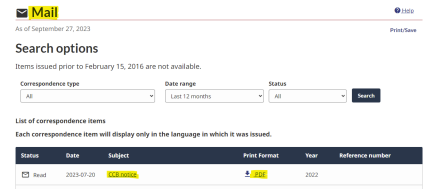
Condition Waivers
- Description: This document confirms that all purchase conditions have bee satisfied. The document must be signed by all parties.
- How to Retrieve: If you don’t have access to this directly, your real estate agent can provide this to you.
Confirmation of Condo Fees
- Description: Required to prove how much your condo fees are. The following document may be submitted as confirmation: 3 months personal bank statements showing the condo fees being withdrawn, recent condominium financials, or a Form B from your association.
- How to retrieve: Condominium or Stata documents can be obtained from the condo board directly, or if you are providing bank statements instead, you can obtain them from the branch directly or online banking.
Confirmation of Gift Deposit in Account
- Description: This statement, receipt or transaction history is to confirm that the gifted funds have been deposited into your bank account. If the deposit is within 15 days of the closing date, further confirmation of the gift source will be required. Ensure that we can identify your ownership of the account.
- How to retrieve: This can be accessed from your online banking account.
Confirmation of RRSP Withdrawal
- Description: This statement, receipt, or transaction history is to verify the funds have been withdrawn from your RRSP account. Ensure that we can identify your ownership of the account.
- How to retrieve: This can be accessed at your bank’s local branch or directly from your online bank account.
Form B
- Description: The Form B information certificate discloses a variety of information about a strata lot and the strata corporation.
- How to retrieve: You can request a Form B from the Strata corporation. The strata is required to provide the Form B within 7 days of a request.
Gift Letter
- Description: this letter must state that the gift does not need to be repaid. If the gift is deposited within 15 days of the closing date, documentation confirming the available funds (copy of deposit cheque or account statement) from the giftor is also required.
- How to Retrieve: Lenders have different requirements for Gift Letters, so we will send you a template to use once we have received the approval from the lender.
Letter of Employment
- Description: This document validates your employment situation and must be signed by a superior or an HR Team Member within the last 30 days. It must include: your name, employment start date, current job title, details of income structure (annual salary or if hourly: rate and hours worked per week) and a contact number. If your pay stub does not show your Year to Date (YTD) income amount, request that this also be included in your Letter of Employment.
- How to retrieve: You can ask your Supervisor or HR Team Member for an Employment Letter. This is a common request and they will likely have a template on hand.
- Example: Download Example HERE
MLS Listing
- Description: The MLS listing is used to validate property details, for example: condo fees, and water/ sewage/ heat sources.
- How to retrieve: If you don’t have access to this directly, your real estate agent can provide this to you.
Mortgage Statement
- Description: This Statement is used to validate the details of your current mortgage. Most lenders send out an annual mortgage statement at the beginning of each calendar year. To be an acceptable document for the mortgage application, the statement must confirm:
1. Your ownership of the account statement
2. The statement is the most recent Annual mortgage statement
3. The statement refers to the mortgage of the right property
4. Has the mortgage number
5. Interest rate, payment amount, maturity date, remaining amortization - How to retrieve: This can be accessed at your bank’s local branch, sent by mail or fax, or found within your online mortgage portal.
Municipal Tax Bill
- Description: This Bill is used to confirm property tax amount. If there is a balance outstanding, we will require that it has been paid in full or is scheduled to be paid.
- How to retrieve: If you don’t have access to this directly, you can contact your Municipality for a copy. Many cities provide online access too.
Notice of Assessment
- Description: The Notice of Assessment (NOA) is produced by the Canada Revenue Agency after you have submitted your annual tax filing. It confirms that they have assessed your tax return and acts as validation that your income tax return numbers were correct and truthfully stated.
- If your Notice of Assessment shows you have a balancing owing for your most recent tax year (a debit or DR balance), please also print your CRA Statement of Account to show the balance has been paid.
- How to retrieve: This can be accessed on the Canada Revenue Agency website, or from your accountant. You will often find a copy of your NOA in you tax file. Make sure you send all of the pages.
- Instructions for CRA online to get your Notice of Assessment:
1. “Click“ Tax Returns” on the far left
2. Select the tax year you are looking for under the Tax Returns Menu by clicking the blue link
3. Click “print/ save” and download and save this as a PDF
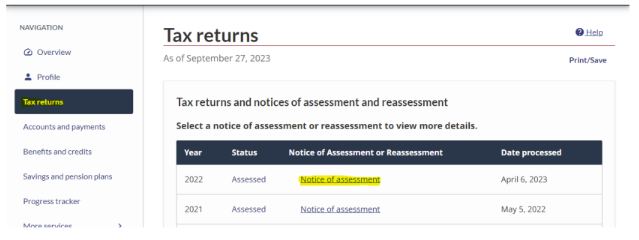
- Example: Download Example HERE
Pay Stub
- Description: We need your most recent paystub to validate your income. Ensure your Pay Stub includes the following: your name, your employer name, the payment period and the gross amount of your pay.
- How to retrieve: If you don’t have direct access to your Pay Stub, you can request one from your Supervisor or HR Team Member.
Primary ID
- Description: Drivers License with photograph, Current Canadian Passport, Permanent Residence Card.
Purchase and Sale Agreement
- Description: This Agreement validates the transaction by confirming the sale price, and critical dates. Ensure the name written on the offer matches your legal name and that the document is signed by all parties involved.
- How to Retrieve: If you don’t have access to this directly, your real estate agent can provide this to you.
Rental Lease Agreement
- Description: This Agreement confirms the rental property income, it must include the property address, monthly rent, expiry date (if any) and signatures of all parties involved.
- How to retrieve: If you do no have one, we may be able to ask an appraiser provide a letter.
RRSP Statements- 90- Day History
- Description: This statement will confirm your Registered Retirement Savings Plan account balance, and must include an entire 90-day history of transactions. Ensure that the Statement is from within the previous 90 days.
- How to retrieve: Your RRSP Bank Statement can be accessed at your bank’s local branch or directly from your online banking account.
Secondary ID
- Description: This can be any other for of identification. Example: Visa card, employee ID Card, Membership Card.
- How to retrieve: Check your wallet.
Separation Agreement
- Description: This Agreement is used to confirm if there is income or liability from the relationship and the duration. (Spousal or child support as in income or as a liability or division of assets/ debts).
- How to retrieve: This Agreement can be provided directly to you by your lawyer.
Statement of Account
- Description: This document is a detailed transaction listing showing charges and payments made to/ from your CRA account, resulting in your current balance. If your Notice of Assessment shows that you owe taxes, we use the Statement of Account to prove that the taxes have been paid and your balance is $0.
- How to retrieve: This can be accessed from your online CRA account, from your bookkeeper or accountant. Instructions for CRA online to get your Statement of Account:
1. Select “Account and payments” on the far left
2. Select “Statement of account” by clicking the blue link
3. Click “print/ save” and download and save this as a PDF
Statement of Business Activities (Form T2125)
- Description: If you have a sole proprietor business we will need your Form T2125, Statement of Business Activities. The Statement of Business Activities is part of your T1 General (tax return). This statement will give us the details we need for your sole proprietor business such as your gross business income, your expenses and your net business income.
- How to retrieve: Unfortunately, you can’t get this from your CRA account. If you don’t have a copy, you will need to ask your bookkeeper or accountant.
- Example: Download Example HERE
Statement of Real Estate Rentals (Form T776)
- Description: If own rental property(s) we will need your Form T776, Statement of Real Estate Rentals. The Statement of Real Estate Rentals is part of your T1 General (tax return). This statement will give us the details we need for your rental property such as gross rental income, expenses and your net rental income.
- How to retrieve: Unfortunately, you can’t get this from your CRA account. If you don’t have a copy, you will need to ask your bookkeeper or accountant.
- Example: Download Example HERE
T1 General
- Description: The T1 General is the tax form you (or your accountant) fills in every year to file your personal income taxes. When a lender requests your T1 General, it is typically because your type(s) of income are not the usual salaried full time employment. The T1 General and statements will give a full picture of your income sources. This Statement is used to confirm business activities, rental activities, and your gross/ net income. Make sure you send all the statements and schedules that go along with it. If you have a sole proprietor business we want this document complete with your Form T2125, Statement of Business Activities. If you have income from a rental property, we will want this document complete with your Form T776 Statement of Real Estate Rentals.
- How to retrieve: You will often find a copy of your T1 General in your tax filing. You may need to request this from your bookkeeper or accountant.
- Example: Download Example HERE
T4(s)
- Description: The T4 Statement of Renumeration Paid (otherwise known as a T4 slip) is provided from employers to employees at the beginning of every year (before the end of February) to detail all the earning s from the previous calendar year. This Statement confirms the total income from your employer within a given tax year. Make sure this statement includes your name and your employer’s name.
- How to retrieve: You will often find a copy of your T4 in your tax filing. You can ask for these from your employer, bookkeeper, accountant or by calling the CRA at 1-800-959-8281. You can also check your online CRA account (see notes below).
- T4s downloaded from CRA online often do not have your name on them. Lenders will require T4s with your name. You can send me T4s without your name for information purposes but know that we will need proper T4s to complete your application.
- Instructions for CRA online to get your T4(s) on CRA Online:
1. “Click“ Tax Returns” on the far left
2. Click “Tax Information Slips” on the far right
3. Select the tax year you are looking for under the the drop down menu, select all slips and click view
4. Click Original
5. Click on the blue "Print/ Save as a PDF" button on the left and save as a PDF.
6. At the bottom you will see the T4 downloaded.
7. Check to see if your T4 has your name on it. If it doesn't you will have to ask for these from your employer, bookkeeper, accountant or by calling the CRA at 1-800-959-8281.
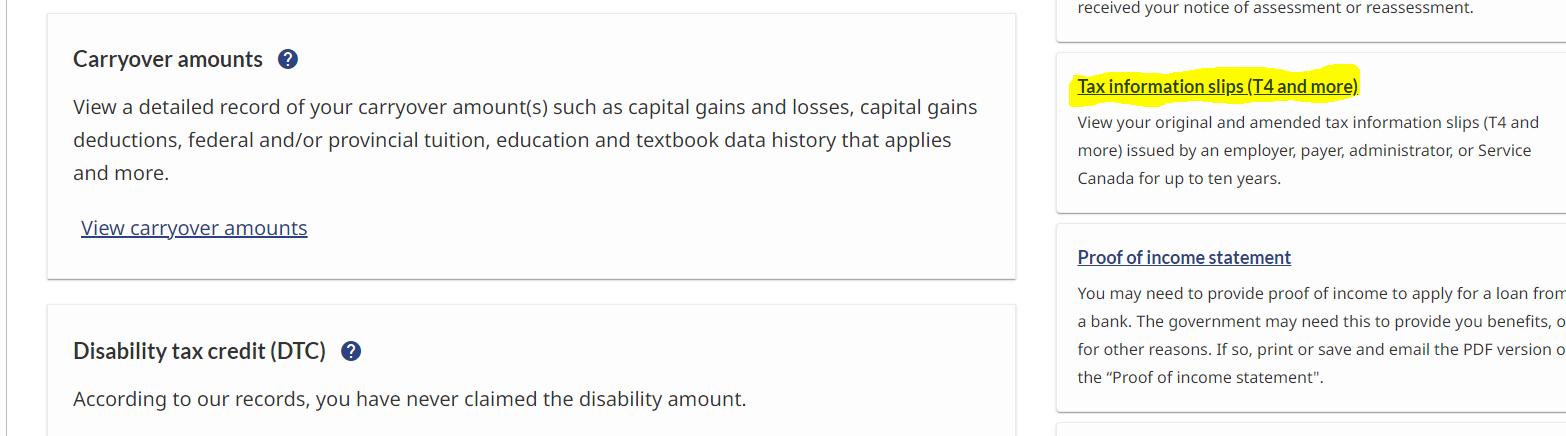
Void Cheque or Pre-authorized Debit
- Description: This Void Cheque must correspond to the account in which you would like your mortgage payments to be withdrawn from. A preauthorized debit form can be used in lieu of a void cheque.
- How to retrieve: This can be accessed at your bank’s local branch or directly from your online banking account by searching for a Pre-Authorized Debit form.